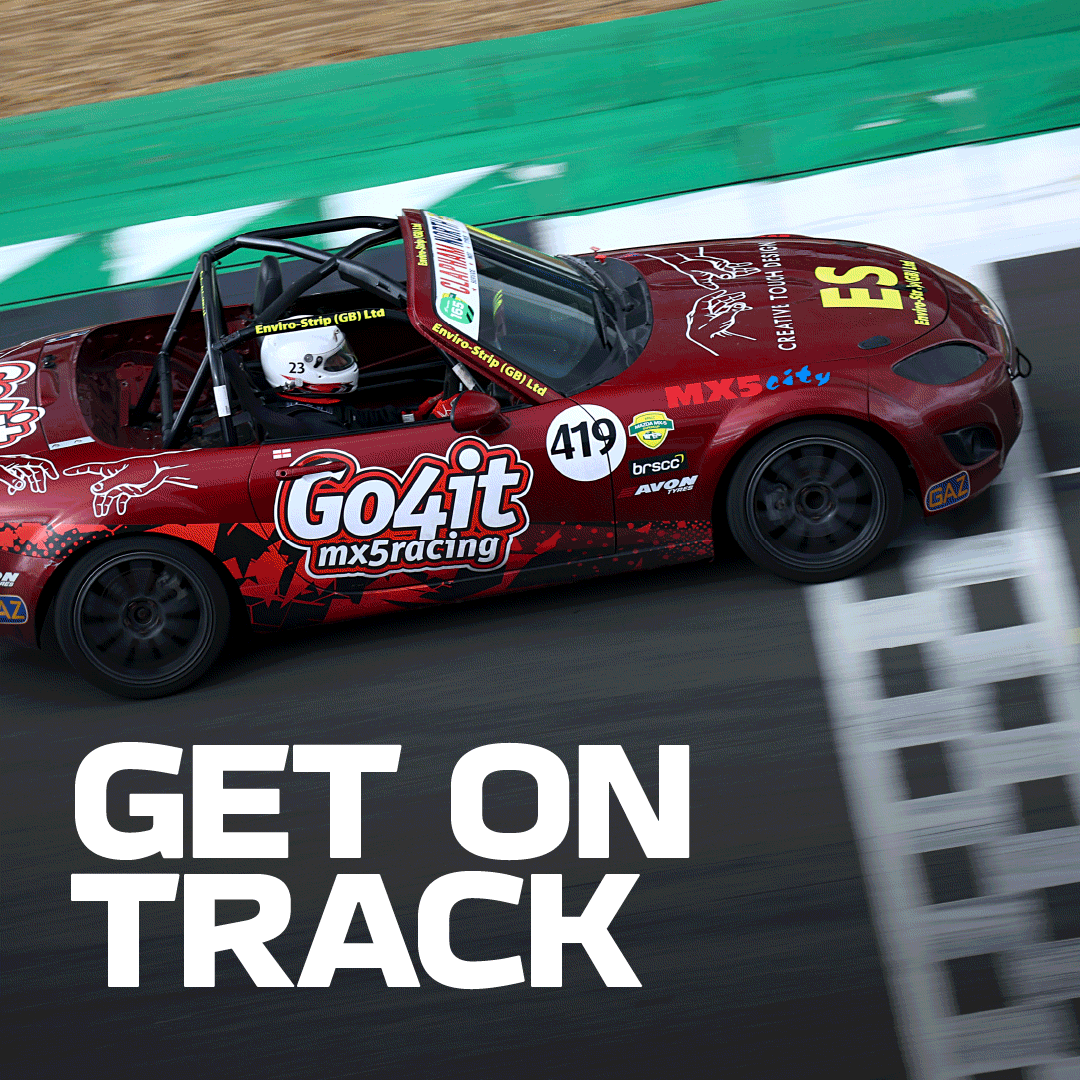Digital Tickets
User Guide
Silverstone Events will continue to run a digital tickets system. Read on to find out more about digital tickets and how to use them.
WHAT IS THE SILVERSTONE TICKETS APP? Our Silverstone Tickets app allows ticket holders to access their event ticket(s), send event ticket(s) on to guests and access a digital ticketed event. Manage your tickets easily and securely in one simple to use app:
- Access digital event tickets to attend a Silverstone event.
Send event tickets to guests in your party (for original booker only). All Hospitality guests can send event tickets to other guests in their party.
WHERE CAN I GET THE SILVERSTONE TICKETS APP? The Silverstone Tickets app is available on:
All events will be operating with digital tickets, attendees of those events will be notified, via email.
HOW SHOULD I SET UP MY ACCOUNT? When you first open the app you will be asked to set up a new account. Even if you have an account on the Silverstone website you'll still need to register for a new account on the ticketing app. Don't worry, setting up a Silverstone Tickets app account is as quick as an F1 pitstop! You’ll just need to input a few personal details, including your full name, email address, phone number, address and date of birth. To ensure your tickets are assigned to your account you’ll need to make sure you set up with the same email address used to purchase your event tickets.
WHERE CAN I VIEW MY TICKETS? Event tickets will be viewable in the ‘MY TICKETS’ section. If you can’t see any tickets in this section don’t worry! Tickets are released in the lead up to the event. You’ll be prompted by email and push notification when tickets are released into your account.
CAN I SEND EVENT TICKET(S) TO GUESTS? With the Silverstone Tickets app sending event tickets to other guests in your party couldn’t be easier! You can control all of this within the app, all you’ll need is the email address of the guest you’ll be sending the ticket(s) to.
- Select the event ticket(s) you’d like to send within the app.
- Click the ‘Send your ticket’ option.
- Fill the ticket recipient with the guest’s email address TOP TIP: Make sure the email address is correct, and is owned and accessed by the guest you’ll be sending the ticket to.
- If you’d like to send more than one ticket to the same recipient, click on the ‘+ Select more tickets to send button.
- A window will pop up showing your available event tickets, you can tick the ones you’d like to send. You can select up to five tickets to send at one time.
- Once you’ve checked all details are correct, click ‘Send’
TOP TIPS:
- Guests who have not downloaded the Silverstone Tickets app will receive an email prompting them to do so.
- Guests who already have the Silverstone Tickets app will receive an email prompting them to access the app and accept their tickets.
- Guests have 48 hours (72 hours for Hospitality guests) from the time of ticket transfer, to access the app and accept their ticket(s)
- Once the ticket(s) has been sent, you can cancel the request, in the pending transfers section of the app before it is accepted. However, once a ticket is successfully sent and accepted by the other counterpart (the guest), the ticket(s) will disappear from the ‘Pending’ area of the app and appear in the ‘History’ section of the app. At this point the ticket transfer has been successful and the sending cannot be cancelled and the ticket cannot be retrieved.
PLEASE NOTE Maximum of two transfers per entry ticket, the original booker must retain at least one entry ticket per day. This is not applicable for Hospitality guests.
ACCESSING THE EVENT USING THE SILVERSTONE TICKETS APP On the day of the event, you will need to present your event ticket(s) using the Silverstone Tickets app.
Accessing the event as a group? If the main ticket holder doesn't transfer tickets to other guests in their party you will be required to access the event as a group. If you hold tickets for different areas of the site/grandstands the main ticket holder must transfer tickets to the relevant guest to allow entry.
Information is correct as of November 2024.