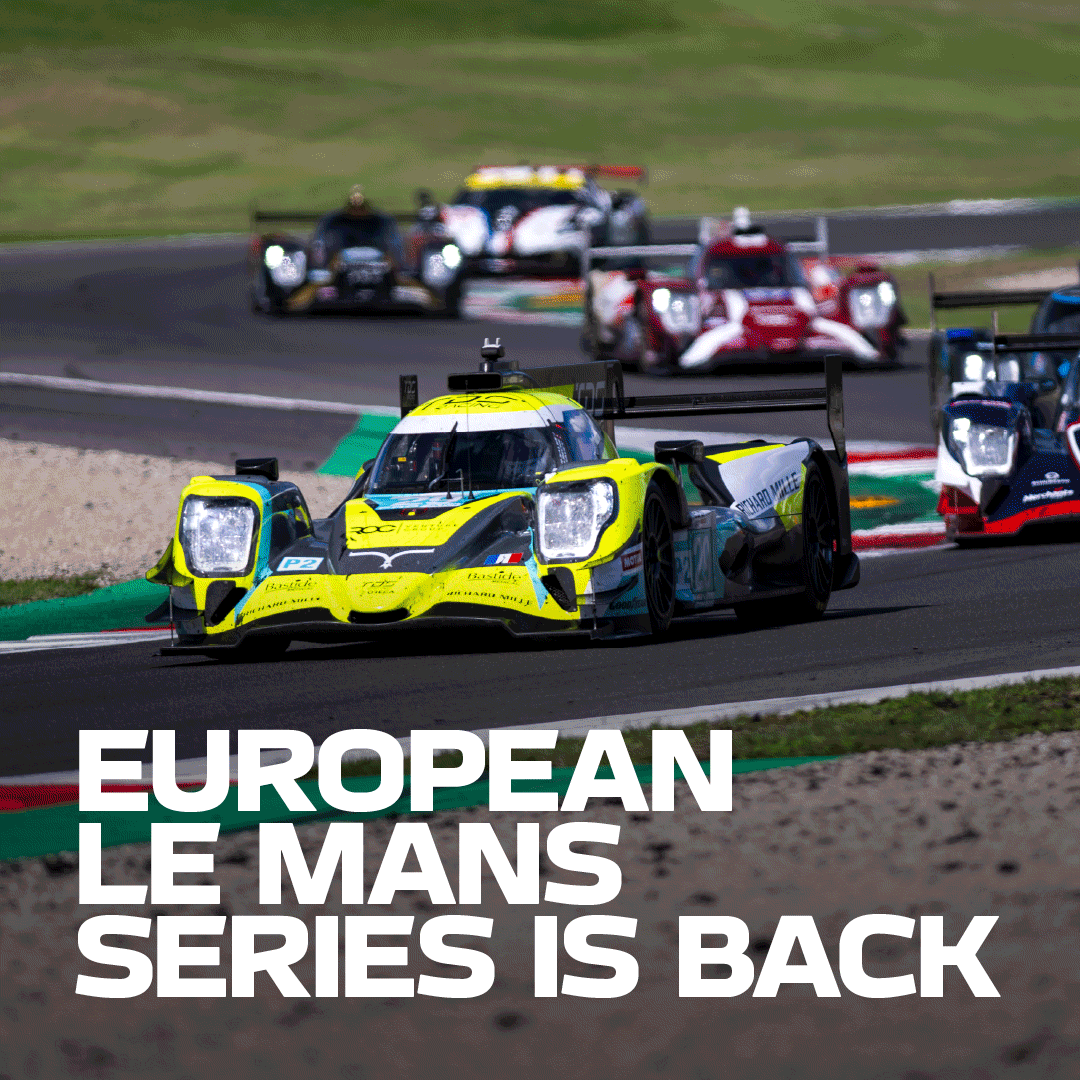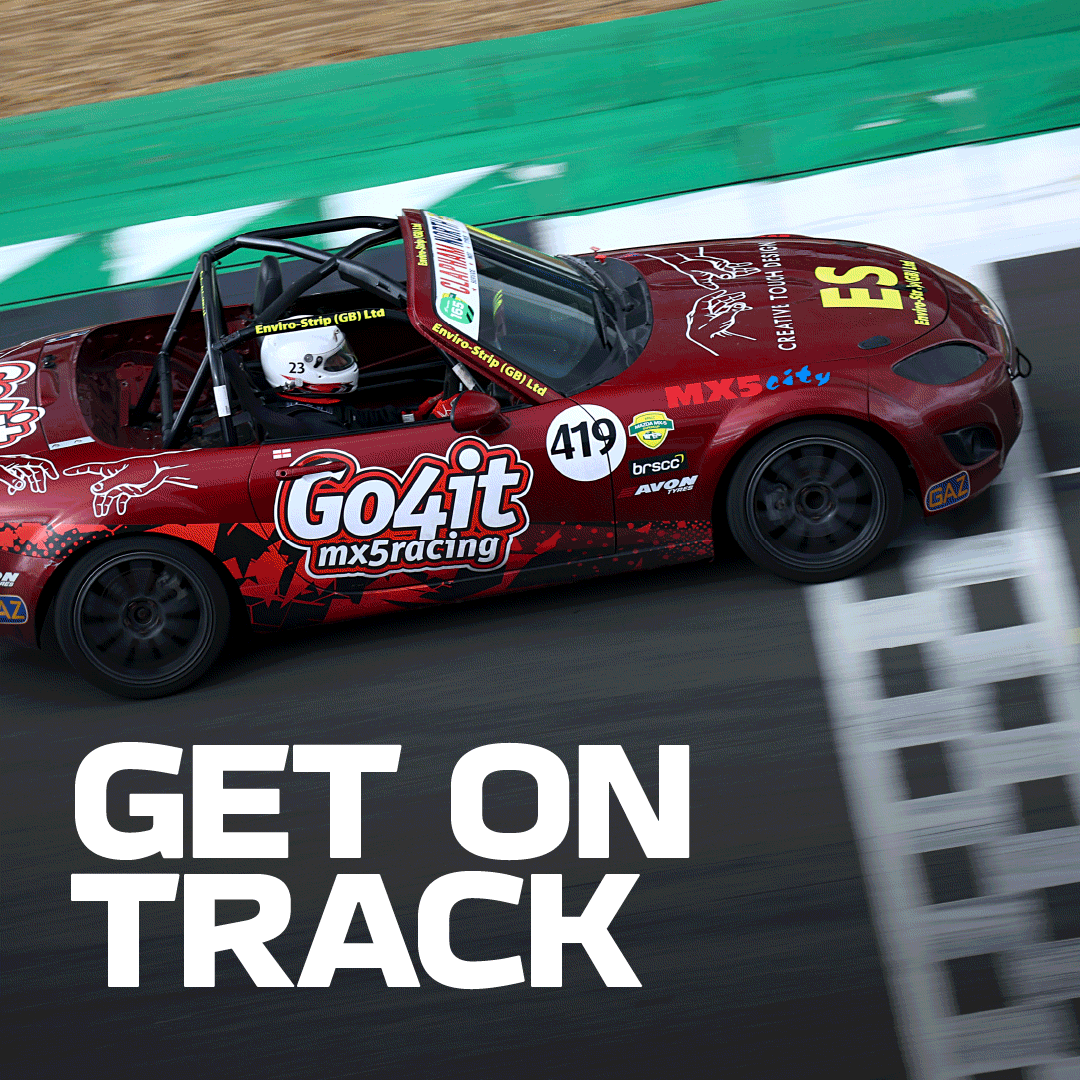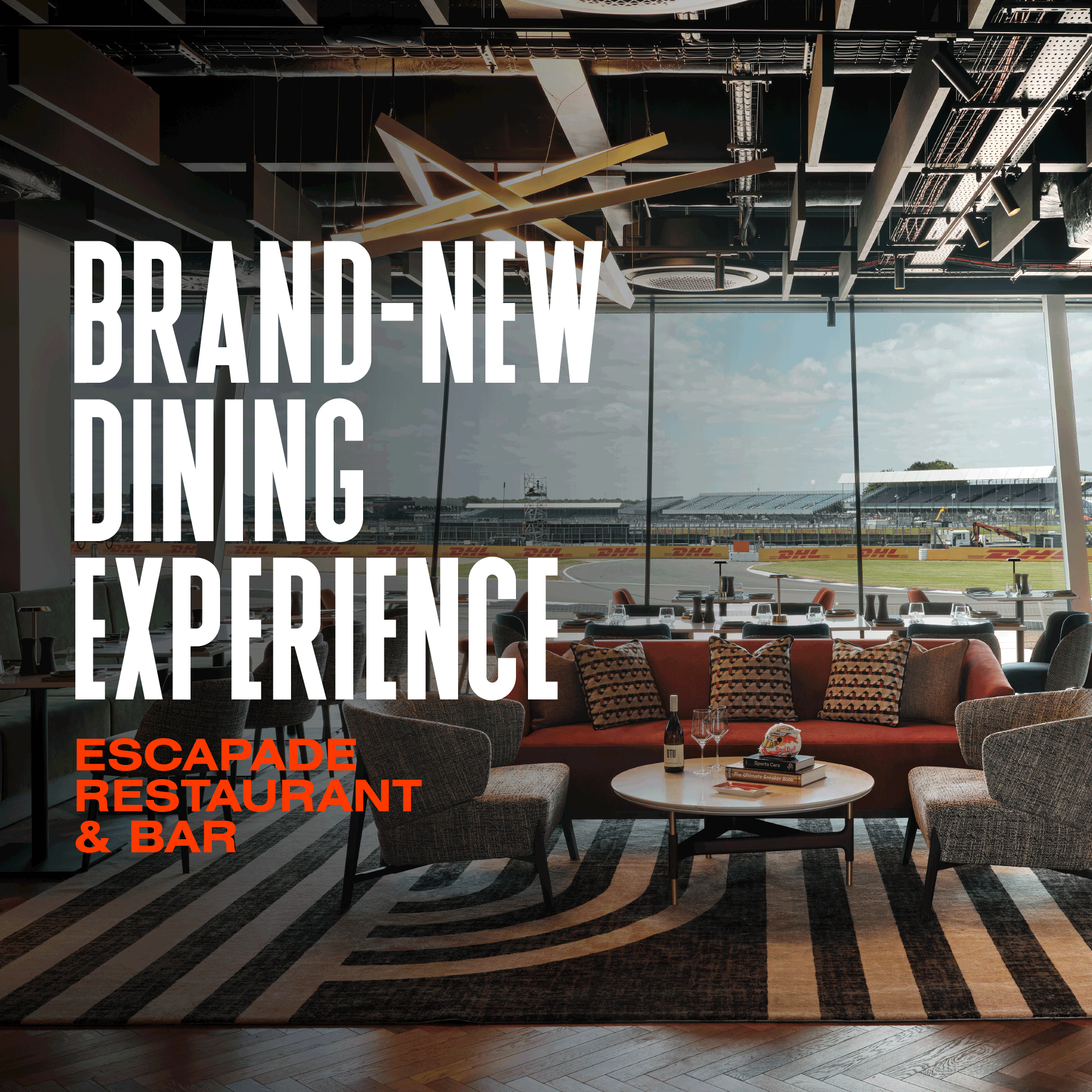Tickets
FAQs
Selected events at Silverstone will use Digital Tickets, accessed via our Silverstone Tickets App. Need to know more? View our handy FAQs below.
Our Silverstone Tickets app is a digital ticket delivery app used for several of our events.
If your event is using digital tickets, purchasers will be invited, by email, to download the app, available in App Store for Apple devices or Google Play for Android devices, in plenty of time for the event.
A digital ticket is a secured ticket that you receive to your smartphone using the Silverstone Tickets app.
Digital tickets offer a lot of benefits to the end user, allowing you to easily manage your tickets and share them with your guests, remove the need for printing and filing numerous tickets for one event weekend and minimise the resale of fraudulent tickets.
You will be invited by email to download and register on the Silverstone Tickets app.
The email will direct you to download the app, available in App Store for Apple devices or Google Play for Android devices.
If this is your first time using the Silverstone tickets app you will need to create a new account, your Silverstone account details are not automatically carried over to the app. You will need to setup an account using the same email address you used to purchase your tickets on your main Silverstone account.
TOP TIP: Make sure you register with the same email address you used to purchase your tickets.
We’ll send you an email to let you know your when tickets are in your account, this is normally a few weeks before to the event.
If you haven’t already, the email will invite you to download and register on the Silverstone Tickets app.
If you do download the Silverstone Tickets app before your tickets are ready, don't panic! They’ll show once they’re released and you’ll receive an email to notify you.
Your digital ticket will become active closer to the event. Meaning your ticket will then have a live QR which can be scanned by our stewards on entry to the circuit. When your ticket(s) are first shown in the app they will be marked as ‘NOT YET ACTIVE’.
As a ticket holder, you will have the control of assigning tickets to the correct guests.
You should ensure all tickets are transferred to the guest who will be using them prior to arriving at the event. This can all be done within in the app, first you’ll need the email address of the guest using the ticket, then follow these 5 simple steps:
- Find the ticket you need to transfer within the ‘My Tickets’ area of the app and select it by tapping on it.
- Scroll down to the ‘SEND TICKET’ area and click on ‘Send your ticket’.
- At this point if you need to send more tickets to the same guest you can add up to five more using the ‘Select more tickets to send’ option.
- Follow the steps on screen to enter the email address of the ticket recipient.
- Once the email address has been added, select ‘Send’ to transfer the ticket(s) to the entered guest.
Once the ticket(s) has been sent, you can cancel the request, in the pending transfers section of the app before it is accepted. Upon sending the ticket, the guest(s) will be notified via email to download and register on the Silverstone Tickets app. Once the guest(s) have done this they will be able to accept the ticket(s) sent to them and their ticket(s) will now be on their device. We recommend this option to allow a quick entry to the event.
If your guest(s) does not have a compatible device you will need to retain the ticket(s) within your app. If using this option please be aware that you will need to arrive to the circuit together, and should you have tickets for different grandstands or event areas your guest will need to present their ticket to gain entry to these areas.
You’ll just need to re-download the Silverstone Tickets app and login with the same credentials you set up your account with. Your ticket(s) will still be securely stored in the app.
You cannot take a screen shot of your digital ticket and pass it on, even when the QR code is visible. The QR code is live and will not be scanned if a screen shot has been taken.
If you have transferred a ticket to your guest, and they’re no longer able to attend, they will need to use the return to sender option in the app to return the ticket to you. You can then choose to transfer the ticket(s) to another guest.
Guests who have not downloaded the Silverstone Tickets app will receive an email inviting them to download the app and create an account to access their tickets.
Guests who have already downloaded the Silverstone Tickets app and created an account will receive an email, as well as a notification in the app.
No, digital tickets cannot be transferred to a computer and printed.
The main purchaser can cancel only the sending of tickets that are still in the pending status, under the pending section in the app.
If the ticket is not accepted by the guest within 24 hours the tickets will also be returned to the main purchaser.
However, once a ticket is successfully sent and accepted by the other counterpart (the guest), the ticket(s) will disappear from the ‘Pending’ area of the app and appear in the ‘History’ section of the app. At this point the ticket transfer has been successful, and the sending cannot be cancelled and the ticket cannot be retrieved.
Yes, your digital ticket will allow you to scan into the event and we recommend also scanning out of the event when you leave. If you fail to scan out of the event and try to re-enter the venue your ticket will show as in use and re-entry into the event will not be permitted.